After Mr Jamiesons post about using AirDisplay I used that idea and gave a pupil my iPad with the presentation running on VNC to my desktop machine (I have extended desktop turned on) so one pupil had the slide they needed the rest of the class could see their task. So the iPad allows effective differentiation.
Real VNC is rather nifty in that it allows you to left click and other functions that other VNC clients do not.
HTML 5 - It's the bees knees if you listen to Steve Jobs! But it will do everything that Flash currently does and more. Flash has never been and will probably never be supported by IOS devices but with this announcement by Adobe the answer might just be around the corner!
Another point about HTML 5 is that you need to use Firefox, Safari or IE 9 (Beta). It's just so new! Here is a nice example of what it can do.
Sunday, 31 October 2010
Tuesday, 19 October 2010
How I have been using the iPad
I have downloaded DropBox onto the iPad and my laptop. I prepare my lesson plans elctronically and save them in 'DropBox' on my laptop.
With the wireless connection, they are synchronised immediately with the iPad, so I can view and use them straight away.
Using the VNC app, I can control the main PC. I did struggle initally with moving the mouse (if you drag your finger, it moves the screen on the iPad, rather than move the mouse on screen). However, I discovered that if you double-click the 'window' icon (bottom RHS) it locks the screen so as you drag your finger, the mouse moves.
With the wireless connection, they are synchronised immediately with the iPad, so I can view and use them straight away.
Using the VNC app, I can control the main PC. I did struggle initally with moving the mouse (if you drag your finger, it moves the screen on the iPad, rather than move the mouse on screen). However, I discovered that if you double-click the 'window' icon (bottom RHS) it locks the screen so as you drag your finger, the mouse moves.
Monday, 18 October 2010
Video science
The iPad app of video science is proper good. Not only do you get videos of experiments and textbook descriptions, but it is FREE and simple to use. Definitely one for you Barry.
Great video app
OPlayer HD lite is free and can play all video types (including .wmv). It even allows you to copy video files to your ipad over wifi.
Saturday, 16 October 2010
Simple but effective
If you double tap the space bar when typing, it inserts a full stop and a space. Imagine the time you will save from now on!
Also, I couldn't type into the blog text box from the link so I downloaded Blogwriter lite for iPhone for free and it works fine for text. Any suggestions for one that works with images?
Also, I couldn't type into the blog text box from the link so I downloaded Blogwriter lite for iPhone for free and it works fine for text. Any suggestions for one that works with images?
Friday, 15 October 2010
VLE Link
I have developed the mobile VLE site here
www.moorsidecollege.org.uk/ipod
If anyone has any further ideas or developments that they would like to see on the site, just let me know
www.moorsidecollege.org.uk/ipod
If anyone has any further ideas or developments that they would like to see on the site, just let me know
Thursday, 14 October 2010
More apps...
Air display is a really useful app. It's £5.99 but allows you to use your iPad as an extended desktop. That means you can drag things from your whiteboard onto the iPad screen. The first way I'm going to use it is for pupils with visual impairment; anything written on the board can be slid across to the iPad and handed to the pupil.
Another good free app is photo mess. It allows you to slide photos around the screen and make collages with them. You can then save/share the collage as a new picture- great for making wallpapers.
Another good free app is photo mess. It allows you to slide photos around the screen and make collages with them. You can then save/share the collage as a new picture- great for making wallpapers.
Wednesday, 13 October 2010
List of APPs
At tonights meeting, I asked quite a few people what their favourite/most useful APPs were. I am sure that I have missed quite a few, but here is the list that I made ...
Dropbox
Simple mind (mind map)
Uyh
Tango (install on iPod too)
Airsketch
Dragon dictate
Plaintext
Bump
Teaching uk
iCard sort
Free thinking
Brainstorming
Infinote
Nightstand
Airsketch
Mathstool
iBooks
Wifi HD free
VLC
VNC
QuickGraph
Schoolbook
Dropbox
Simple mind (mind map)
Uyh
Tango (install on iPod too)
Airsketch
Dragon dictate
Plaintext
Bump
Teaching uk
iCard sort
Free thinking
Brainstorming
Infinote
Nightstand
Airsketch
Mathstool
iBooks
Wifi HD free
VLC
VNC
QuickGraph
Schoolbook
Minutes from the iPad meeting
You tube - Use the web based version. Smoothwall blocks the app within school.
VNC Mocha - Use on all IWB.
Bump - Sending information between iPad, iPhone and iPod.
VNC Mocha - Use on all IWB.
Bump - Sending information between iPad, iPhone and iPod.
Tuesday, 12 October 2010
Setting up the Calendar
I use Google Calendars to organise my life and when I first tried to set up my iPad to sync. it would only recognise one calendar. You need to use google sync https://m.google.com to complete the set up. Once this is done, the iPad calendar is fantastic. Way better than the iPod calendar and shows more infor than Google Calendar on the PC.
Also, dropbox is proving to be invaluable.
Also, dropbox is proving to be invaluable.
Starter using UYH
I did a nice starter with 8-5 where I used the app 'UYH' (use your handwriting). All pupils wrote a sentence on the iPad with their fingers, then we judged on the board who had the neatest handwriting.
Monday, 11 October 2010
Setting up email
Follow these instructions to set up your school email account on the iPad.
Click Settings on the Home page
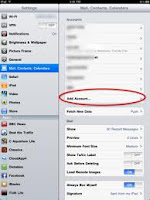 Click Mail, Contacts, Calendars
Click Mail, Contacts, Calendars
Click Add Account
Click Other
Click Add Mail Account
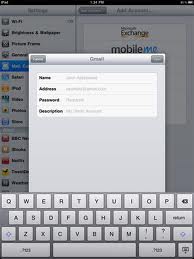
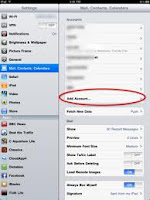 Click Mail, Contacts, Calendars
Click Mail, Contacts, CalendarsClick Add Account
Click Other
Click Add Mail Account
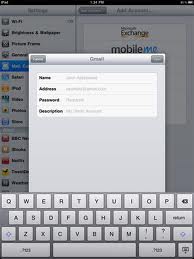
Add your details as required
Input your Name
Input your email Address
Input your VLE Password
Your email address will automatically fill as the Description
Click Save
Input Host Name : moorsidecollege.org.uk
Input User Name : your email address
Input Password : your VLE password
Input Host Name for Outgoing Mail Server : moorsidecollege.org.uk
Click Save
Click Yes to continue without SSL
You may have to wait a few minutes for verification to take place, but be patient
You will now be able to access your emails by clicking the Mail icon on the Home screen
Finally a little trick from Jeff Allan to be able to delete your emails properly.
On the Home screen, click Settings
Click Mail, Contacts, Calendars
Click on your school email account
Scroll down the screen and click on Advanced
Click on Deleted Mailbox
Click on Trash
Now when you click delete on your emails they will be placed in the trash folder. the same as they do on the VLE
Thanks Jeff for that!
iPads
Moorside have taken delivery of 12 lovely, shiny, dare I say sexy iPads and allocated them to members of staff, to see how they may be used in the classroom.
This blog is to be used as area sharing good working practice in Moorside. So if you find a useful app or find a creative use within the classroom, post a message here so all of us can learn and develop our skills.
This blog is to be used as area sharing good working practice in Moorside. So if you find a useful app or find a creative use within the classroom, post a message here so all of us can learn and develop our skills.
Subscribe to:
Comments (Atom)





