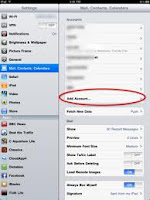 Click Mail, Contacts, Calendars
Click Mail, Contacts, CalendarsClick Add Account
Click Other
Click Add Mail Account
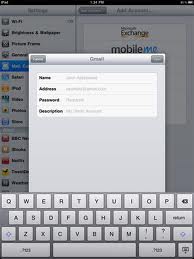
Add your details as required
Input your Name
Input your email Address
Input your VLE Password
Your email address will automatically fill as the Description
Click Save
Input Host Name : moorsidecollege.org.uk
Input User Name : your email address
Input Password : your VLE password
Input Host Name for Outgoing Mail Server : moorsidecollege.org.uk
Click Save
Click Yes to continue without SSL
You may have to wait a few minutes for verification to take place, but be patient
You will now be able to access your emails by clicking the Mail icon on the Home screen
Finally a little trick from Jeff Allan to be able to delete your emails properly.
On the Home screen, click Settings
Click Mail, Contacts, Calendars
Click on your school email account
Scroll down the screen and click on Advanced
Click on Deleted Mailbox
Click on Trash
Now when you click delete on your emails they will be placed in the trash folder. the same as they do on the VLE
Thanks Jeff for that!


No comments:
Post a Comment